Unlock the power of cloud storage with this ultimate guide on seamlessly transferring from pCloud to Dropbox! Learn step-by-step how to effortlessly migrate your files while preserving data integrity. And to make the process even smoother, discover the magic of MultCloud – a game-changing tool that simplifies managing multiple cloud accounts, including pCloud and Dropbox. Revolutionize your file management today!
Table of Contents
Why Transfer pCloud to Dropbox?
Transferring data from pCloud to Dropbox might be necessary for various reasons, depending on individual preferences or needs. Here are some common reasons why someone might choose to transfer their files from pCloud to Dropbox:
- Platform Preference: Some users might prefer the interface, features, or integration capabilities of Dropbox over pCloud. Dropbox offers a user-friendly experience and seamless integration with various devices and third-party apps, making it a popular choice for many users.
- Collaboration: If you collaborate with others who primarily use Dropbox, it might be more convenient to have all your files on one platform. This way, you can easily share and collaborate on documents, photos, or other files within the same ecosystem.
- Storage Limit: Depending on the subscription plans, Dropbox cloud storage might offer more storage space than pCloud. If you find yourself running out of storage on pCloud and don’t want to upgrade to a higher plan, transferring your files to Dropbox with a larger storage allocation might be a viable solution.
- Syncing and Backups: Dropbox’s syncing and backup features are well-regarded, allowing seamless synchronization across devices and automatic backups of important files. If these features are essential to you, you might consider transferring your files to Dropbox.
MultCloud-Professional Cloud Management Service

MultCloud is a multiple-cloud management service and supports 30+ cloud drives to be used on it. To offer a convenient and smooth experience of cloud-to-cloud transfer like personal Google Drive to G Suite, MultCloud provides you with 4 robust functions:
- Cloud Transfer: Seamlessly move your files between cloud services without the need for time-consuming downloads and uploads. Effortlessly transfer your data from one cloud to another with ease.
- Team Transfer: Transfer files from a business cloud to another business cloud with auto-matching features to migrate files from one account to its corresponding account.
- Cloud Sync: Keep your files up-to-date and synchronized between two cloud platforms in real time. Enjoy seamless access to your data across multiple clouds for enhanced productivity.
- Cloud Backup: Safeguard your valuable files by creating secure backups on another cloud or account. Rest easy knowing that your files are protected, and retrieve them easily in case of accidental deletion from the source cloud.
Transferring pCloud to Dropbox, you can use Cloud Transfer to easily make it. Except for the single transfer process, there are more features that you can make the task smarter:
- Schedule: Schedule the transfer process and let the task run at your preferred time.
- Filter: Pick out the files in batches with the file extensions.
- Email: Notify you that the task is completed with an email.
- Transfer Option: Choose your preferences to deal with the files which will be transferred.
How to Transfer pCloud to Dropbox via MultCloud [Step-by-Step]
To transfer files from pCloud to Dropbox using MultCloud, follow these step-by-step instructions:
Step 1: Go to the MultCloud website and sign up for a new account if you don’t have one. If you already have, just log in to your account.
Step 2: Click on “Add Clouds” on the left sidebar. Select “pCloud” from the cloud service list and follow the instructions to authorize MultCloud to access your pCloud account.

Step 3: Repeat Step 2 to add your Dropbox account to MultCloud.
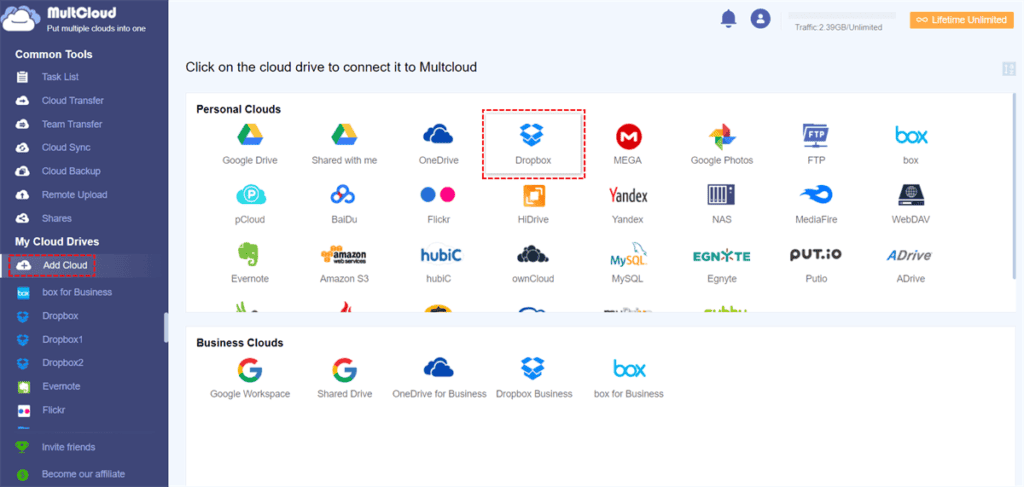
Step 4: Select “Cloud Transfer” and click the 2 boxes to choose pCloud and Dropbox as the source/target cloud. Then tap “Transfer Now” to initiate the process.

Conclusion
In conclusion, transferring files from pCloud to Dropbox using MultCloud is a seamless and efficient process. With its user-friendly interface and robust features, MultCloud streamlines the migration, ensuring a smooth transition of data between these cloud storage platforms.
If you have a nice user experience with MultCloud Cloud Transfer, you may try other functions to deal with other cloud issues, such as sync Google Photos to Google Drive.